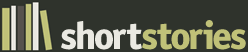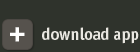Your Library is where stories that you have downloaded can be found. There are four sections in your Library - 'Stories', 'Collections', 'Authors' and 'Groups'. Each one is accessed by tapping on the tab icon at the bottom of the screen.

- The
stories section is a list of all the stories in your Library.

- The
authors section is a list of all the authors in your Library. Tapping on an author takes you to a list of that author's stories.

-
Collections are sets of stories that are intended to be read together (like an 'album' in iTunes). They might all be by a single author (e.g. a collection of Sherlock Holmes stories) or they might be linked by a common theme (e.g. Classic American Stories). Tapping on a collection takes you to a list of the stories in that collection.

-
Groups are sets of stories that you create so that you can remember, for instance, which one's you've read or which one's you like (a bit like 'playlists' in iTunes). There are two types of groups:
1. Automatic Groups:
Recently Read - When you tap on a story and go to the story text, it is put in this group. This group contains the ten most recently read stories.
Never Read - Stories that you have never tapped on.
Daily Stories - East of the Web offers a daily story five days a week. This group shows the last five daily stories that are available on your device.
You can choose to automatically download the latest daily story each day when you open the Short Stories app by going to the 'Info and Settings' section and setting 'Auto Download Daily' switch to 'ON'.
You can also manually download the last five daily stories by clicking on the refresh icon (below) at the top right of the Daily Stories group's screen.
 2. Your Groups:
2. Your Groups:
You can put a story in one of four groups in 'Your Groups'. You do this by tapping on the relevant group in the Top Controls of the story text:
 New
New - All stories start off in this group when you download them.
Favorites - A group for stories that you really like.
Keep - A group for stories that you want to keep.
Trash - A group for stories that you want to delete.

Each story is listed with its title, author and an indication of the number of pages in that story.
Note that the page estimates are based on a normal paperback size page. Depending on the font size you use for reading, the actual number of pages will be larger to a greater or lesser degree.
In addition, each story has:
Amount read indicator - An indicator that shows how far through the story you were when you last stopped reading.
Group indicator - The color of this indicator shows what group the story is in.
1. Tap on the �Get Stories� tab. This takes you online to East of the Web Short Stories.
 2.
2. Browse or search for stories or collections - see �Getting short stories from East of the Web�.
3. When you have chosen the story or collection you want to read, tap on the �Download� button at the bottom right of the story or collection description.
 4.
4. The story or stories will begin downloading. You will see a panel at the bottom of your Library indicating this. You can continue to browse, download other stories or read while stories are downloading.
5. When the story has finished downloading it will be added to the list of stories in your Library.
1. Swipe your finger to the right over the story, collection or author in your Library that you want to delete. A delete button will appear on the right of the item listing.
2. Tap on this �Delete� button. The story or stories will be removed from your Library.
Alternatively:
1. Tap on the �Edit� button at the top left of your Libary. You will see a circular icon appear to the left of each item listing.
2. Tap on this icon next to the item you want to remove. This will reveal a �Delete� button to the right of the item listing.
3. Tap on this �Delete� button. The story or stories will be removed from you Library.
You can order the list of stories or collections in your Library by tapping on the �By Date� or the �By Title� buttons at the top of the stories or the collections section. These will order them as follows:
By Date: By the date you added the item to your Library
By Title: By the item title